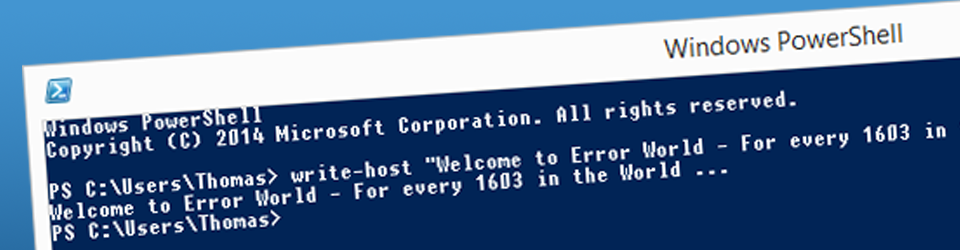Ever needed to know if a reboot is pending on your computer? Try this Microsoft/Scripting Guy PowerShell script, and you’ll know!
Copy the code below and save as .ps1 file, and execute at your convenience.
Function Get-PendingReboot
{
<#
.SYNOPSIS
Gets the pending reboot status on a local or remote computer.
.DESCRIPTION
This function will query the registry on a local or remote computer and determine if the
system is pending a reboot, from either Microsoft Patching or a Software Installation.
For Windows 2008+ the function will query the CBS registry key as another factor in determining
pending reboot state. "PendingFileRenameOperations" and "Auto Update\RebootRequired" are observed
as being consistant across Windows Server 2003 & 2008.
CBServicing = Component Based Servicing (Windows 2008)
WindowsUpdate = Windows Update / Auto Update (Windows 2003 / 2008)
CCMClientSDK = SCCM 2012 Clients only (DetermineIfRebootPending method) otherwise $null value
PendFileRename = PendingFileRenameOperations (Windows 2003 / 2008)
.PARAMETER ComputerName
A single Computer or an array of computer names. The default is localhost ($env:COMPUTERNAME).
.PARAMETER ErrorLog
A single path to send error data to a log file.
.EXAMPLE
PS C:\> Get-PendingReboot -ComputerName (Get-Content C:\ServerList.txt) | Format-Table -AutoSize
Computer CBServicing WindowsUpdate CCMClientSDK PendFileRename PendFileRenVal RebootPending
-------- ----------- ------------- ------------ -------------- -------------- -------------
DC01 False False False False
DC02 False False False False
FS01 False False False False
This example will capture the contents of C:\ServerList.txt and query the pending reboot
information from the systems contained in the file and display the output in a table. The
null values are by design, since these systems do not have the SCCM 2012 client installed,
nor was the PendingFileRenameOperations value populated.
.EXAMPLE
PS C:\> Get-PendingReboot
Computer : WKS01
CBServicing : False
WindowsUpdate : True
CCMClient : False
PendComputerRename : False
PendFileRename : False
PendFileRenVal :
RebootPending : True
This example will query the local machine for pending reboot information.
.EXAMPLE
PS C:\> $Servers = Get-Content C:\Servers.txt
PS C:\> Get-PendingReboot -Computer $Servers | Export-Csv C:\PendingRebootReport.csv -NoTypeInformation
This example will create a report that contains pending reboot information.
.LINK
Component-Based Servicing:
http://technet.microsoft.com/en-us/library/cc756291(v=WS.10).aspx
PendingFileRename/Auto Update:
http://support.microsoft.com/kb/2723674
http://technet.microsoft.com/en-us/library/cc960241.aspx
http://blogs.msdn.com/b/hansr/archive/2006/02/17/patchreboot.aspx
SCCM 2012/CCM_ClientSDK:
http://msdn.microsoft.com/en-us/library/jj902723.aspx
.NOTES
Author: Brian Wilhite
Email: bcwilhite (at) live.com
Date: 29AUG2012
PSVer: 2.0/3.0/4.0/5.0
Updated: 01DEC2014
UpdNote: Added CCMClient property - Used with SCCM 2012 Clients only
Added ValueFromPipelineByPropertyName=$true to the ComputerName Parameter
Removed $Data variable from the PSObject - it is not needed
Bug with the way CCMClientSDK returned null value if it was false
Removed unneeded variables
Added PendFileRenVal - Contents of the PendingFileRenameOperations Reg Entry
Removed .Net Registry connection, replaced with WMI StdRegProv
Added ComputerPendingRename
#>
[CmdletBinding()]
param(
[Parameter(Position=0,ValueFromPipeline=$true,ValueFromPipelineByPropertyName=$true)]
[Alias("CN","Computer")]
[String[]]$ComputerName="$env:COMPUTERNAME",
[String]$ErrorLog
)
Begin { }## End Begin Script Block
Process {
Foreach ($Computer in $ComputerName) {
Try {
## Setting pending values to false to cut down on the number of else statements
$CompPendRen,$PendFileRename,$Pending,$SCCM = $false,$false,$false,$false
## Setting CBSRebootPend to null since not all versions of Windows has this value
$CBSRebootPend = $null
## Querying WMI for build version
$WMI_OS = Get-WmiObject -Class Win32_OperatingSystem -Property BuildNumber, CSName -ComputerName $Computer -ErrorAction Stop
## Making registry connection to the local/remote computer
$HKLM = [UInt32] "0x80000002"
$WMI_Reg = [WMIClass] "\\$Computer\root\default:StdRegProv"
## If Vista/2008 & Above query the CBS Reg Key
If ([Int32]$WMI_OS.BuildNumber -ge 6001) {
$RegSubKeysCBS = $WMI_Reg.EnumKey($HKLM,"SOFTWARE\Microsoft\Windows\CurrentVersion\Component Based Servicing\")
$CBSRebootPend = $RegSubKeysCBS.sNames -contains "RebootPending"
}
## Query WUAU from the registry
$RegWUAURebootReq = $WMI_Reg.EnumKey($HKLM,"SOFTWARE\Microsoft\Windows\CurrentVersion\WindowsUpdate\Auto Update\")
$WUAURebootReq = $RegWUAURebootReq.sNames -contains "RebootRequired"
## Query PendingFileRenameOperations from the registry
$RegSubKeySM = $WMI_Reg.GetMultiStringValue($HKLM,"SYSTEM\CurrentControlSet\Control\Session Manager\","PendingFileRenameOperations")
$RegValuePFRO = $RegSubKeySM.sValue
## Query ComputerName and ActiveComputerName from the registry
$ActCompNm = $WMI_Reg.GetStringValue($HKLM,"SYSTEM\CurrentControlSet\Control\ComputerName\ActiveComputerName\","ComputerName")
$CompNm = $WMI_Reg.GetStringValue($HKLM,"SYSTEM\CurrentControlSet\Control\ComputerName\ComputerName\","ComputerName")
If ($ActCompNm -ne $CompNm) {
$CompPendRen = $true
}
## If PendingFileRenameOperations has a value set $RegValuePFRO variable to $true
If ($RegValuePFRO) {
$PendFileRename = $true
}
## Determine SCCM 2012 Client Reboot Pending Status
## To avoid nested 'if' statements and unneeded WMI calls to determine if the CCM_ClientUtilities class exist, setting EA = 0
$CCMClientSDK = $null
$CCMSplat = @{
NameSpace='ROOT\ccm\ClientSDK'
Class='CCM_ClientUtilities'
Name='DetermineIfRebootPending'
ComputerName=$Computer
ErrorAction='Stop'
}
## Try CCMClientSDK
Try {
$CCMClientSDK = Invoke-WmiMethod @CCMSplat
} Catch [System.UnauthorizedAccessException] {
$CcmStatus = Get-Service -Name CcmExec -ComputerName $Computer -ErrorAction SilentlyContinue
If ($CcmStatus.Status -ne 'Running') {
Write-Warning "$Computer`: Error - CcmExec service is not running."
$CCMClientSDK = $null
}
} Catch {
$CCMClientSDK = $null
}
If ($CCMClientSDK) {
If ($CCMClientSDK.ReturnValue -ne 0) {
Write-Warning "Error: DetermineIfRebootPending returned error code $($CCMClientSDK.ReturnValue)"
}
If ($CCMClientSDK.IsHardRebootPending -or $CCMClientSDK.RebootPending) {
$SCCM = $true
}
}
Else {
$SCCM = $null
}
## Creating Custom PSObject and Select-Object Splat
$SelectSplat = @{
Property=(
'Computer',
'CBServicing',
'WindowsUpdate',
'CCMClientSDK',
'PendComputerRename',
'PendFileRename',
'PendFileRenVal',
'RebootPending'
)}
New-Object -TypeName PSObject -Property @{
Computer=$WMI_OS.CSName
CBServicing=$CBSRebootPend
WindowsUpdate=$WUAURebootReq
CCMClientSDK=$SCCM
PendComputerRename=$CompPendRen
PendFileRename=$PendFileRename
PendFileRenVal=$RegValuePFRO
RebootPending=($CompPendRen -or $CBSRebootPend -or $WUAURebootReq -or $SCCM -or $PendFileRename)
} | Select-Object @SelectSplat
} Catch {
Write-Warning "$Computer`: $_"
## If $ErrorLog, log the file to a user specified location/path
If ($ErrorLog) {
Out-File -InputObject "$Computer`,$_" -FilePath $ErrorLog -Append
}
}
}## End Foreach ($Computer in $ComputerName)
}## End Process
End { }## End End
}## End Function Get-PendingReboot
Source: Microsoft Script Center