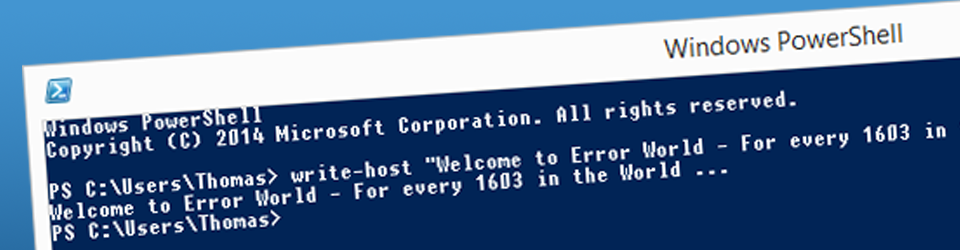A method to create and install the basic Office containing only the English language and the add more languages later through separate deployments.
<Configuration ID="GUID">
<Add OfficeClientEdition="64" Channel="Broad">
<Product ID="O365ProPlusRetail">
<Language ID="en-us" />
<ExcludeApp ID="Groove" />
<ExcludeApp ID="OneDrive" />
</Product>
</Add>
<Display Level="None" AcceptEULA="TRUE" />
<Logging Level="Standard" Path="%TEMP%" />
</Configuration>Below is an example of a language.xml file, here are some Scandinavian languages added.
<Configuration ID="GUID">
<Add OfficeClientEdition="64" Channel="Broad">
<Product ID="LanguagePack">
<Language ID="sv-se" />
<Language ID="da-dk" />
<Language ID="nb-no" />
<Language ID="fi-fi" />
<Language ID="is-is" />
</Product>
</Add>
<Display Level="None" AcceptEULA="TRUE" />
<Logging Level="Standard" Path="%TEMP%" />
</Configuration>
It’s also possible to use the MatchOS parameter. This will install the same language for Office as running on the OS. Use the fallback or AllowCdnFallback if running in an multi-language environment to minimize the number of languages.
<Configuration ID="GUID">
<Add OfficeClientEdition="64" Channel="Broad" AllowCdnFallback="True">
<Product ID="LanguagePack">
<Language ID="MatchOS" />
<Fallback="en-us" />
</Product>
</Add>
<Display Level="None" AcceptEULA="TRUE" />
<Logging Level="Standard" Path="%TEMP%" />
</Configuration>