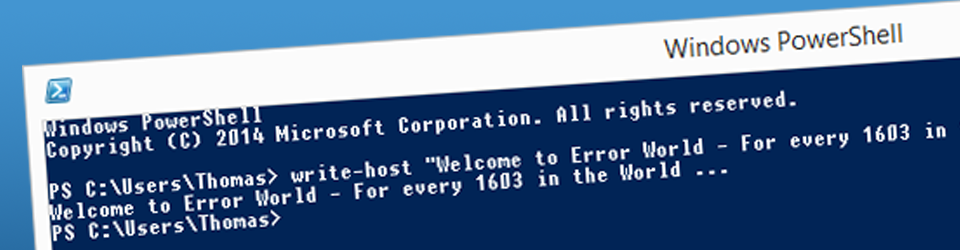Here are some of the great Azure AD tools needed once in a while, but you keep forgetting:
Account portals
- https://aka.ms/sspr – self-service password reset, when you need access to your account
- https://aka.ms/ssprsetup – setup Password reset for your account
- https://aka.ms/mfasetup – setup MFA for your account (if enabled)
Microsoft 365 portals
- https://admin.microsoft.com – Microsoft 365 Admin
- https://security.microsoft.com – Microsoft 365 Defender
- https://admin.exchange.microsoft.com – Exchange Admin
- https://connectivity.office.com – Microsoft 365 Compliance
- https://endpoint.microsoft.com – Microsoft Endpoint Manager
- https://businessstore.microsoft.com – Microsoft Store for Business
- https://admin.teams.microsoft.com – Microsoft Teams Admin
- https://admin.onedrive.com – OneDrive Admin
Azure portals
- https://portal.azure.com – Microsoft Azure
- https://aad.portal.azure.com – Azure Active Directory Admin
- https://resources.azure.com – Azure Resources Explorer
Health or Status portals
- https://status.office.com – Microsoft 365 Service health
- https://status.azure.com/status/ – Azure status
Other portals
- https://gpsearch.azurewebsites.net – Group Policy search
- https://mvp.microsoft.com – Microsoft MVP
- https://sender.office.com – Office 365 Anti-Spam IP Delist
- https://docs.microsoft.com – Microsoft Documentation
If you are using these links in an organization with SSO enabled, you may need to use the links in an “InPrivate/Incognito ” session, to be able to use the correct user identity.
Source: Administrator Portals | Microsoft Portals (msportals.io)