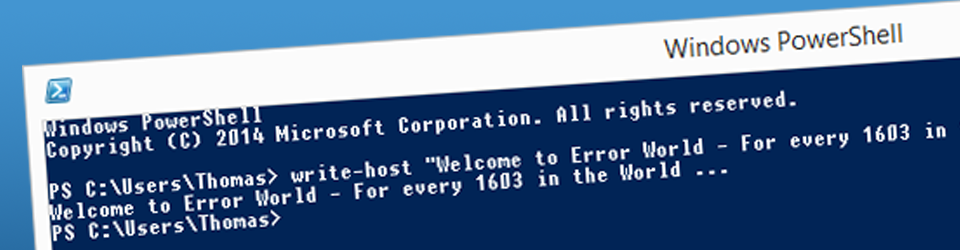Add and remove local printer and driver through the command line. Can be used in scripts or packages. Before adding the printer, setup port and restart the Print Spooler service.
rundll32 printui.dll PrintUIEntry /if /b "ETIAM Print-in" /f "%ProgramFiles%\Etiam\Print-In\Driver\Print-in.inf" /r "PrintIn Port" /m "ETIAM Print-in" /q
rundll32 printui.dll PrintUIEntry /Xs /n "ETIAM Print-in" comment "ETIAM virtual printer" location "http://www.etiam.com" /q
rundll32 printui.dll PrintUIEntry /dl /n "ETIAM Print-in" /q
rundll32 printui.dll PrintUIEntry /dd /m "ETIAM Print-in" /q